 How to Place Ads
How to Place Ads

How to Place Ads
HOW TO PLACE ADS
It is recommended that you place ads with photos, more effective advertising!
Photos are compulsory for all ads, due to the fact that we have to maintain a high standard of advertising.
Featuread & Exclusive Ad = 2 photos | Stallion Exclusive Ad = 4 photos
So get your photos ready before placing the ad. See a more detailed explanation on the Photo Image File required for uploading below...
Ignore Payment Quotes & Options if...
- you are an existing EquineSA client, then ignore all payment quotes.
-
you are a member of the following Horse Breeders Societies listed below, ignore all payment quotes, your ads are already paid for the Standard Listing only. Featured Ads are charged accordingly.
- SA Boerperd Horse Breeders' Society of South Africa
PLACE ADS
-
You have to be Registered and Logged in to Place Ads!
- After you have logged in, select [Place Ads].
-
You will find 2 different 'Place Ad' buttons in each Category, [Place Featured Ad] or [Place Excl Ad].
- Place Featured Ad: Full detailed information about the Ad. EquineSA shares to social media.
- Place Excl Ad: Full detailed information about the Ad.
-
There are 3 Steps to Place an Ad. Complete the Detailed Form and click [Next Step] to Upload Photos & Video links.
- Featured & Excl Ad: After submitting the Ad, a confirmation page will be displayed next, where you can choose to place more ads or choose your 'Payment Options' by EFT or Credit Card.
-
If you are using EFT, then the Proof of Payment must be Emailed or Faxed.
If you are paying by Credit Card, you will be asked to fill in the Credit Card Transaction form, with your Credit Card Details, 'Master' or 'Visa'. This is totally secure which is supported and powered by netcash.co.za.- After submitting this Credit Card Transaction page, it will then automatically be forwarded and processed through the 'Netcash Gateway System' for approval. This normally happens instantly. If your transaction was approved or not, you will receive an email, which is the same email address when you registered with EquineSA.
- If approved, then EquineSA will activate your Ad as soon as possible and will also notify you by email.
- If you would like to Update or Remove your Advert later, please click on "Manage My Ads" on the Profile page.
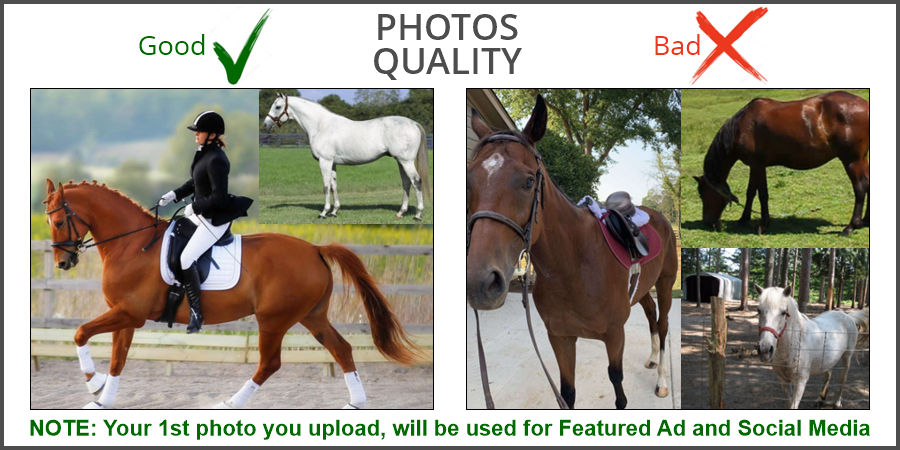
PHOTO IMAGE EDITING
Description of the 'Photo Image File' required before uploading
- Photo Image File final specifications:
- File format: JPG
- Colour Depth: 24bit RGB Colour
- Resolution: 72dpi or 96dpi (or 300dpi)
- Approximate Dimensions: 800px X 600px
- The File Size should approximately be: 100Kb to 500Kb
- Digital Camera Photos:
If you are going to use your Digital Camera photos, then follow these steps...- Make a Copy of your files your need! Copy it to another location or folder.
- Use any Photo Imaging Software to edit the photos. (Normally comes with Camera)
- Convert & Resample the Image File to the above mentioned specifications.
-
Scanning:
If you are going to scan the photo using a Scanner, then strictly follow these steps...- Choose Scan to a File option.
- Use the Preview option for setting up your scan.
- Select the Colour Photo option.
- Select the Area you want to scan.
- Select one of the following Resolutions if available: 72dpi or 96dpi. Use 300dpi if the scan looks fuzzy.
- Now Scan the photo
- When it prompts for Saving the file, then Save it as a JPG format.
- NOTE: If the photo does not look correct or it is blurry, scan to 200dpi, then convert or save-as 72dpi.










